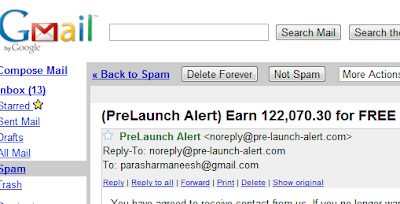sometimes ads appearing over internet irritates.Ads can be annoying or they may hinder your surfing speed.So i am going to discuss how we can block ads in browsers.We will discuss IE here
Block in Internet Explorer
Blocking ads on Internet Explorer is little bit complicated. Internet Explore has no free ad blocking plugin. So, I will provide you multiple different methods of blocking ads in Internet Explorer - you decide which one is best for you.
USE INPRIVATE BROWSING FILTERING CAPABILITIES
Internet Explorer's InPrivate Browsing - the mode that makes sure no browsing data is stored on your computer - has a feature that allows users to filter content. This filter can be used to block ads. A user on
DSLReports forum created an XML file out of AdBlock Plus's list of ads to block and this XML file can be imported into InPrivate Browsing's content filter:
- Download the XML file. (Unzip it after downloading.)
- Go to "Safety" -> "InPrivate Filtering Settings" and click on "Advanced Settings":
- At the "Advanced settings" window click in "Import" and import the XML file you downloaded:
The great thing about using this filter is
- It uses AdBlock Plus's filter list so you will be blocking most all ads.
- You do not have to be in InPrivate Browsing mode for the ads to be blocked. Ads will be blocked like normal as long as you have "InPrivate Filtering" enabled ("Safety" -> "InPrivate Filtering").
The thing about "InPrivate Filtering" is you must manually turn it on every time you run Internet Explorer. If you find that annoying, a simple registry hack makes "InPrivate Filtering" automatically turn on every time you run Internet Explorer. To do this registry hack
- Run regedit.
- Go to HKEY_CURRENT_USER\Software\Microsoft\Internet Explorer\Safety\PrivacIE
- Right-click, go to "New" -> "DWORD":
- Name the new key StartMode:
- Right-click the key -> "Modify". Make sure hexadecimal is selected, enter a 1 in the textbox and click OK:
- Close regedit. Done! Now every time you run Internet Explorer "InPrivate Filtering" will be turned on and ads will be blocked.
Since this method uses InPrivate Browsing's filter, there is no need to download any plugins. The downside, however, is
- The XML file from the DSLReports user is an year old (i.e. AdBlock Plus' filters have been updated since then) so the list does not include the latest ad servers in it (although it still allows you to block most ads you will come across)
- You cannot exclude specific websites from the filter (i.e. you can't make it so dotTech ads are not blocked)
- It is hard to pinpoint and remove false positives.
IE7Pro is a plugin for Internet Explorer (works on IE 6/7/8 - not just IE 7) that adds a boatload of useful features to Internet Explorer. One of the features IE7Pro adds is an adblocker. This adblocker, however, is not enabled by default after installing IE7Pro - users have to manually enable it after installation. (Be warned during the installation of IE7Pro you are prompted with - drum roll please - an ad for installing a third party program; don't accidentally install that third party program if you don't want it.):
After the adblocker module has been enabled, you still need to enable the Flash blocker (to block Flash ads). To do this, go to "Preferences" again, click on "Ad Blocker" and enable Flash blocker:
You have the ability to modify filters, add your own filters, and whitelist websites.
Overall I found the ad blocking features of IE7Pro to be very poor; heck it wouldn't even block Google AdSense ads...
Simple Adblock is the closest IE users will be able to get to an AdBlock Plus-like plugin. Simple Adblock uses EasyList filters (the one from AdBlock Plus) to block ads so its accuracy in blocking ads is extremely good, although not as good as AdBlock Plus since AdBlock Plus allows for usage of multiple filters. Also, while Simple Adblock does allow users to disable Simple Adblock on a specific website, there is not much users can do to block individual ads or unblock individual ads. Simple Adblock does allow users to customize the filters list, but again, that is is a hassle because users have to modify files located in Simple Adblock's installation folder.
On the brightside, Simple Adblock is very easy to setup, requiring only two inputs from the user after installation:
After installation Simple Adblock is accessible via an icon placed in Internet Explorer's bottom bar:
As I said, Simple Adblock is the closest free plugin Internet Explorer users will get to AdBlock Plus; a word of caution about Simple Adblock though. You should always only install plugins/add-ons/extensions from trusted sources because otherwise you could be installing a browser exploit without knowing it. Simple Adblock is not that well known (thus not fully vetted by the Internet Explorer community) and the developer does not provide any information about him/herself. I am not saying Simple Adblock is a malicious plugin (SiteAdvisor says it is clean, Download.com says it is clean, and I scanned it personally and it came out to be clean); I am saying be cautious.






 9:35 AM
9:35 AM
 Parasharmaneesh
Parasharmaneesh